It All Ends
About Me

- Crystal Belle
- Greer, South Carolina, United States
- I have been psping since 2004, I just started making scrap kits in 2010. In my spare time I love to read, Harry Potter and Twilight Saga are my favorite books, I also read anything true crime.Im a huge Harry Potter fan! I finished up my associates degree in Criminal Justice, September 2010. Im extremely proud of my self! Thank you for stopping by my blog :)
Talk To Me
My Stalkers
Wednesday, April 20, 2011
 Naughty Bunny
Naughty Bunny

1Tube of Choice, ( best to use one with a close up)
I'm using the wonderful art work of Keith Garvey. Which you must obtain a license to use at PTE
Naughty Valentine scrap kit by Toxic Desirez you can get this at Scraps with Attitude
I'm using the wonderful art work of Keith Garvey. Which you must obtain a license to use at PTE
Naughty Valentine scrap kit by Toxic Desirez you can get this at Scraps with Attitude
Template by Linda you can get this over at the Creative Misfits Blog(Its the 7th set down)
Xero- Porcelain and Radiance
Ready,
Lets get started!
Lets get started!
( I made this tag so you can use it anytime not just for Easter)
Open up the template shift and D close out the original, and delete the Linda layer
Make the Pink Rectangle layer activeSections/Select all/Float/Defloat Copy and paste Naughty Valentine Paper 9Now you want to move this paper so only the Naughty words shows.
(The valentine words will show at the top and bottom but we will fix that later) Sections/Invert/ Delete Make the Woman Left layer active
Sections/Select all/Float/Defloat Copy and paste Naughty Valentine Paper 4 Sections/Invert/ Delete and delete the woman layer, do this again to the right side
Make the Black Rectangle layer activeSections/Select all/Float/Defloat
Copy and paste Naughty Valentine Paper5 Sections/Invert/ Delete Make the Frame Layer active
Adjust/Add Noise/Uniform 45%add a drop shadow3/0/50/2
Make the Double Frame Layer activeAdjust/Color Balance/Manual Color Correction
Source~#ffffff
Target~#fcbfe4
Add the noise and drop shadow again
Make the Playboy Bunny left activeSections/Select all/Float/Defloat Copy and paste Naughty Valentine Paper 3 Sections/Invert/ Delete Delete out the playboy bunny layer
Do the same thing for the right side
add the same drop shadow as before to both of the bunnies
At this time you are going to need to move the black rectangle layer down to the double pink rectangle layers and merge them togeather
Now copy and paste a close up of the tube you want to use
Move it so its in the middle of the template
going across all 3 rectangles Sections/Select all/Float/Defloat/Invert
With your closeup still active we are going to add
Xero Porcelain
50/128/128/0/0/250
Then lets add Xero Radiance
128/50/128/255
Now change the canvas size to 750x675
Copy and paste your main tube, depending on what type of tube you are using place it where you think it looks best
I placed mine over on the right side add the drop shadow againChange the Playboy text to Overlay and add a small gradient glow to it
Now lets decorate :)
Copy and paste the Naughty Ribbon resize by 85% and move it down just a little bit ( you can refer to my tag for correct placement)
Add a drop shadow to itPaste the Fuzzy Cuffs resize by 50%Move these up to the left corner of the template
Using your eraser I used size 5 erase some of the hooks to it looks like they are wrapped around the frame
Paste the Naughty Condom and resize by 75%
Move it to the left bottom cornerPaste the Paddle and resize by 65%Place it on top of the condom
Paste the naughty Dice and resize by 50%Place these on top of the paddle and add the same drop shadow as before
Place the Naughty Sparkle Have this placed in the middle rectangle
Place the String resize by 75%Image Mirror and move it under all layersAdd the same drop shadow as before
Now lets add your name Font of choice Im using MoonDance Two
Size 80
Stroke 0
Fill~#f77cda
Add a new raster laterMove this under your name layer go back t your name layerSections/Select All/Float/Defloat/Expand x4
on the new raster layer flood fill with whiteAdd noise to the fill layer
and add the same drop shadow as before
Delete out the White Background Resize if needed and save as PNG
Delete out the White Background Resize if needed and save as PNG
Hope you enjoyed this tutorial
This tutorial was created on April 20th 2011 by CrystalBelle of Belle of the Ball Tutorials
This tutorial was created on April 20th 2011 by CrystalBelle of Belle of the Ball Tutorials
any resemblance to another Tag or Tutorial is purely coincidental.
Subscribe to:
Post Comments (Atom)
Grab My Blinkie

Artist and Such
- Anjara (1)
- Arthur Crowe (1)
- Barbara Jensen (4)
- Brian Gibbs (2)
- Christmas (1)
- Elias Chatzoudis (4)
- Exclusive (3)
- Free To Use Tubes (1)
- Halloween (2)
- Harry Potter (2)
- Ismael Rac (5)
- Jessica Dougherty (1)
- Just Scraps (4)
- Keith Garvey (7)
- New Years (1)
- Ted Hammond (1)
- Twilight (1)
- Valentines (1)
Tutorials
-
▼
2011
(33)
-
▼
April
(28)
- Naughty Bunny
- You Cant Handle
- Skater Chick
- Hello Spring
- One of a Kind
- Im a Naughty Stalker
- Glamorous
- So What!
- Mon Amour
- A Mothers Love
- The Creative Chicks
- Cherry Bomb
- Glam Princess
- Sweet Dreams or Beautiful Nighmare
- Garv Rocks!
- Paparazzi
- Key to my Heart
- Hawaiian Lily
- Romeo and Juliet
- Belle Hop
- Zodiac Babe (Cancer)
- Peaches and Cream
- Beautiful Fall Colors
- Happy New Year
- Girls With Guitars
- Forever Twilight Love
- Country Christmas
- Moving!
-
▼
April
(28)








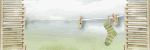
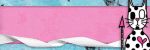
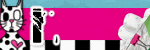
0 comments:
Post a Comment