It All Ends
About Me

- Crystal Belle
- Greer, South Carolina, United States
- I have been psping since 2004, I just started making scrap kits in 2010. In my spare time I love to read, Harry Potter and Twilight Saga are my favorite books, I also read anything true crime.Im a huge Harry Potter fan! I finished up my associates degree in Criminal Justice, September 2010. Im extremely proud of my self! Thank you for stopping by my blog :)
Talk To Me
My Stalkers
Monday, April 18, 2011
 Country Christmas
Country Christmas

This tutorial was created on October /10/2008 by Ċrÿstàlßellĕ any resemblance to another Tag or Tutorial is purely coincidental.
This tag was created in PSP 9 and can be done in other versions
You will need: Scrap Kit from BitterSweet Designs Called Country Snowmen You may Visit her blog here and You can purchase the kit at TaggersScraps ( Im sorry but BitterSweets has closed up her shop and stopped selling her scraps, If you do not have this kit there is no way to get it now. Im so sorry.)
Lets Begin.. Open up a canvas 700x700 flood fill white Using your Preset Shape: Square~Line Style Solid Width~10 Forground color~#85a8ac Fill Color~Null
1) Draw out a square in the middle of your canvas Convert to Raster Layer Click in side the frame shape with yoru magic wand.. Sections/Modify/Expand by 3 Copy and paste Country Snowman Fun paper 10 Sections/invert/delete/sections select none Move this layer below your frame layer Merge both layers visible
2) Draw out another square slightly larger then your previeous square..keep everythign the same except change the color to #dacab0 Using your magic wand click inside the Frame Sections/modify/expand by 3 Copy and Paste Country Snowman Fun Paper 6 Sections/invert/delete/sections select none merge visible the new frame and paper go to image rotate/free rotate by 15% to the Left
3) We are going to make another frame..Same size as before..only change the color to #5f0413 Using your magic wand click inside the Frame Sections/modify/expand by 3 Copy and Paste Country Snowman Fun Paper 7 Sections/invert/delete/sections select none merge visible the new frame and paper go to image rotate/free rotate by 15% to the Right
4) Open up the 3 snowmen..resize each by 50 Move them to your liking..I moved one snowman in the front and the 2 others behind him... add a drop shadow of 1 1 50 5 to all Go ahead and merge your snowmen togeather
5) Choosing a country snowman fun wrap of your choice..Place it at the top of your main frame..I had to resize mine by 43% to make it fit right..
6) Copy and paste a raindrop of choice..Resize to your liking and move it below the fun wrap and snowmen..You want the raindrops to be on the top frame
7) Copy and pasteFun Flower1 resize by 25..Place this Flower in the middle of the wrap
8)Find the glitter snowflake 7 resize it by 25% Place the snowflake On the edge of the wrap..duplicate and mirror..you may have to move the duplicated snowflake over a bit to look right.. Using eye candy 4000/Gradient Glow/ 3 25 100 Color~White
9) Now we are going to add your text'I wrote out Country Christmas across the top of my top frame.. Font~A&S Christmas Script Stroke~White Fill~#90934e size 72 Go to effects drop shadow 1 2 50 5 Color~#600514 go in and do the drop shadow one more time..same settings
10) Hide your white background..and merge layers visible Resize your image by 85%
11) Add your name I used Christmas 4 font size 100 stroke null fill~#610514
12) using eye candy 400 add a gradient glow 3 25 100 Color white Go back and do another gradient glow..this time changing the color to #610514 add it again with the same color
At this time add your copyrights if you used any tubes.. thank you for trying my tut..I would love to see your work..So please email me your results and I will display them on my blog
Subscribe to:
Post Comments (Atom)
Grab My Blinkie

Artist and Such
- Anjara (1)
- Arthur Crowe (1)
- Barbara Jensen (4)
- Brian Gibbs (2)
- Christmas (1)
- Elias Chatzoudis (4)
- Exclusive (3)
- Free To Use Tubes (1)
- Halloween (2)
- Harry Potter (2)
- Ismael Rac (5)
- Jessica Dougherty (1)
- Just Scraps (4)
- Keith Garvey (7)
- New Years (1)
- Ted Hammond (1)
- Twilight (1)
- Valentines (1)
Tutorials
-
▼
2011
(33)
-
▼
April
(28)
- Naughty Bunny
- You Cant Handle
- Skater Chick
- Hello Spring
- One of a Kind
- Im a Naughty Stalker
- Glamorous
- So What!
- Mon Amour
- A Mothers Love
- The Creative Chicks
- Cherry Bomb
- Glam Princess
- Sweet Dreams or Beautiful Nighmare
- Garv Rocks!
- Paparazzi
- Key to my Heart
- Hawaiian Lily
- Romeo and Juliet
- Belle Hop
- Zodiac Babe (Cancer)
- Peaches and Cream
- Beautiful Fall Colors
- Happy New Year
- Girls With Guitars
- Forever Twilight Love
- Country Christmas
- Moving!
-
▼
April
(28)







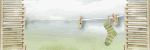
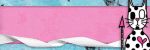
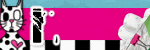
0 comments:
Post a Comment