It All Ends
About Me

- Crystal Belle
- Greer, South Carolina, United States
- I have been psping since 2004, I just started making scrap kits in 2010. In my spare time I love to read, Harry Potter and Twilight Saga are my favorite books, I also read anything true crime.Im a huge Harry Potter fan! I finished up my associates degree in Criminal Justice, September 2010. Im extremely proud of my self! Thank you for stopping by my blog :)
Talk To Me
My Stalkers
Monday, April 18, 2011
 Hello Spring
Hello Spring

Supplies Needed:
1 Tube of choice plus a close up: Im using the wonderful art work of Ismael Rac
Scrap Kit By Rieka_Rafita called Hello Spring
Template 94 by Rachel you can get this from her blog Scraps Of Enchantment
Xero/Porcelain
Font of Choice I used Scriptina
This Tutorial will follow the Hello Spring scrap kit but any kit will do
Open up the Template in psp
Shift and D close out the original
and delete the info layer
Make the Half Circle Top layer activeSections/Select All/Float/Defloat
Paste paper 16 Sections/Invert/Delete
Do this for the Half Circle Bottom
Make the Split Circle Frame activeSections/Select All/Float/Defloat
Paste paper 9Sections/Invert/Delete
Delete the original frame layer
Add a drop Shadow1/1/54/8
Make the Blur layer active Adjust/Color Balance/Manual Color CorrectionSource:#14bdee Target:#f45383
Make the Graident Layer Active Adjust/Color Balance/Manual Color Correction
Use the same colors as before this will get both the yellow and pink
Make the Frame layer active Sections/Select All/Float/Defloat
Paste paper 18Sections/Invert/DeleteDelete the original frame layer
Add a drop Shadow1/1/54/8
On the template delete the circle layers off we will not be using those
Now lets go back to the gradient layer
Sections/Select All/Float/Defloat
Paste your close up layer and place it where you like it Sections/Invert/Delete
Duplicate the tube layer
On the original layer Blur/Gaussian/3On the Duplicated layer use
Xero/Porcelain with these settings
50/128/128/0/0/255
Change the blend mode to Screen
Copy and paste your tube of choice place it on the left hand side of the Square
Go ahead and add the same drop shadow as before
Go ahead and make your gradient layer active again
Sections/Select All/Float/DefloatPaste the RR_Sparkle
Move it to the bottom half of the squareSections/Invert/DeleteDublicate/Flip
If there are any sparkles outside the Sguare frame go ahead and erase them
Paste the RR_Flower Spill
Move it to the very bottom
add a drop shadow3/0/50/2Paste the RR_Hello Spring wordartre
size by 50 and move it to the bottom right of the template
Add the same drop shadow as before do this twice
Place the RR_Ribbon 3 below the wordart and add a drop shadow
Using the RR_Bow2resize it by 50Place it to th top right of the square
add a dropshadowPaste the RR_Butterfly 3Resize it by 50% twiceImage/Rotate/25/leftDuplicate/Mirror/Flip/resize by 65
Sharpen the imageadd a drop shadow to both butterflies
add your name with a small graident glowPlace it where you like itGo ahead and add the copyright and Lic number.
Merge and save as PNG. Thank you for trying my tutorial.
This tutorial was created on March 29th,2011by CrystalBelle of Belle of the Ball Tutorials any resemblance to another Tag or Tutorial is purely coincidental.
Subscribe to:
Post Comments (Atom)
Grab My Blinkie

Artist and Such
- Anjara (1)
- Arthur Crowe (1)
- Barbara Jensen (4)
- Brian Gibbs (2)
- Christmas (1)
- Elias Chatzoudis (4)
- Exclusive (3)
- Free To Use Tubes (1)
- Halloween (2)
- Harry Potter (2)
- Ismael Rac (5)
- Jessica Dougherty (1)
- Just Scraps (4)
- Keith Garvey (7)
- New Years (1)
- Ted Hammond (1)
- Twilight (1)
- Valentines (1)
Tutorials
-
▼
2011
(33)
-
▼
April
(28)
- Naughty Bunny
- You Cant Handle
- Skater Chick
- Hello Spring
- One of a Kind
- Im a Naughty Stalker
- Glamorous
- So What!
- Mon Amour
- A Mothers Love
- The Creative Chicks
- Cherry Bomb
- Glam Princess
- Sweet Dreams or Beautiful Nighmare
- Garv Rocks!
- Paparazzi
- Key to my Heart
- Hawaiian Lily
- Romeo and Juliet
- Belle Hop
- Zodiac Babe (Cancer)
- Peaches and Cream
- Beautiful Fall Colors
- Happy New Year
- Girls With Guitars
- Forever Twilight Love
- Country Christmas
- Moving!
-
▼
April
(28)







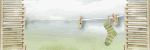
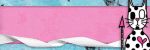
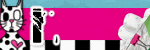
0 comments:
Post a Comment