It All Ends
About Me

- Crystal Belle
- Greer, South Carolina, United States
- I have been psping since 2004, I just started making scrap kits in 2010. In my spare time I love to read, Harry Potter and Twilight Saga are my favorite books, I also read anything true crime.Im a huge Harry Potter fan! I finished up my associates degree in Criminal Justice, September 2010. Im extremely proud of my self! Thank you for stopping by my blog :)
Talk To Me
My Stalkers
Monday, April 18, 2011
 Sweet Dreams or Beautiful Nighmare
Sweet Dreams or Beautiful Nighmare
 2 Tubes of Choice, I'm using the wonderful art work of Elias Chatzoudis. Which you must obtain a license to use at PTE Collab Template #7 by Rose and Kristin. You can get this from ☠Toxic Desirez☠ Scrap Kit by PolkaDot Scraps by Chassity Kit is called Sweet Dreams Beautiful Nightmare this is a PTU kit from Twilight Scraps Ready, Lets get started! Open up the Rose and Kristin Collab template #7, Delete out the credit layer.Go to image/canvas size resite it to 700x700 Click on Layer 5 ~ Go to Adjust/Color Balance/Manuel Color CorrectionsUse these numbers H~152S~119L~137Make sure that the Color Source is the pink that is inside the circle, this way the color will be right. Still on this layer go to Sections/Select all/Float/Defloat copy and paste your tube of choice in side the circleSections/invert/delete. Change the Blend Mode to Soft LightClick on layer 3Sections/Select All/Float/DefloatSections/Modify x2Copy and paste PDS_SDBN-paper8Sections/invert/deleteClick on Layer 12 Go to Adjust/Color Balance/Manuel Color CorrectionsUse these numbers H~152S~119L~137 Click on the Source Color and use the light pink that is on this layer for this color. Click on Layer 11 Go to Adjust/Color Balance/Manuel Color Corrections Use these numbers H~152S~119L~137 Make the Source Color Light GreyDo the same thing for layer 4 Change the source color the Light Grey and use these numbersH~250S~211L~209 Click on Layer 10 Change the source color the color of the square and use these numbersH~243S~115L~210 Click on Layer 7Adjust/Add and Remove Noise/Add noise 50%Uniform ~CheckedMonochrome~ Unchecked Still on layer 7 Go to Adjust/Color Balance/Manuel Color CorrectionsUse these numbers H~152S~119L~137 Make the Source Color White Using these same settings go ahead and do this for Layers 16 and 17 Copy and paste your main tube place it where you think it looks best Add a drop Shadow with these settings2/-2/40/10 Copy and paste PDS_SDBN-Element14 Move this layer below your main tube layer and move it to the bottom of the template Copy and paste PDS_SDBN-Element2 resize by 50% and move it the left hand side of the square layer Copy and paste PDS_SDBN-Element43 Move it below all your on your template Place it towards the top so you can see it above the templates( You can refer to my tag) Copy and paste PDS_SDBN-Element56resize by 50%Go to Adjust/Color Balance/Manuel Color CorrectionsUse these numbers H~251S~109L~206 Make the Source Color White Rotate to the left by15% Copy and paste PDS_SDBN-Element27 resize by 50% Go to Adjust/Color Balance/Manuel Color CorrectionsUse these numbers H~152S~170L~219 Make the Source Color White Move it to the left side below the Beautiful layer Add the same drop shadow as before to both these layers. Copy and paste PDS_SDBN-Element23 resize by 50% move this to the top corner of the Rectangel, Duplicate this layer mirror and flip I also went ahead and added the black feather below the white one. And added the same drop shadow as before to both layer. Using your font of choice I used Angelina Size 72Stroke 2White/#f6b3bc Rotate to the left 15% and add the same drop shadow as before Add the Credit and your License Number if using PTU Delete out the White Background Resize if needed and save as PNG This tutorial was created on January/29th/2010 by Ċrÿstàlßellĕ of Belle of the Ball Tutorials and Scraps any resemblance to another Tag or Tutorial is purely coincidental.
2 Tubes of Choice, I'm using the wonderful art work of Elias Chatzoudis. Which you must obtain a license to use at PTE Collab Template #7 by Rose and Kristin. You can get this from ☠Toxic Desirez☠ Scrap Kit by PolkaDot Scraps by Chassity Kit is called Sweet Dreams Beautiful Nightmare this is a PTU kit from Twilight Scraps Ready, Lets get started! Open up the Rose and Kristin Collab template #7, Delete out the credit layer.Go to image/canvas size resite it to 700x700 Click on Layer 5 ~ Go to Adjust/Color Balance/Manuel Color CorrectionsUse these numbers H~152S~119L~137Make sure that the Color Source is the pink that is inside the circle, this way the color will be right. Still on this layer go to Sections/Select all/Float/Defloat copy and paste your tube of choice in side the circleSections/invert/delete. Change the Blend Mode to Soft LightClick on layer 3Sections/Select All/Float/DefloatSections/Modify x2Copy and paste PDS_SDBN-paper8Sections/invert/deleteClick on Layer 12 Go to Adjust/Color Balance/Manuel Color CorrectionsUse these numbers H~152S~119L~137 Click on the Source Color and use the light pink that is on this layer for this color. Click on Layer 11 Go to Adjust/Color Balance/Manuel Color Corrections Use these numbers H~152S~119L~137 Make the Source Color Light GreyDo the same thing for layer 4 Change the source color the Light Grey and use these numbersH~250S~211L~209 Click on Layer 10 Change the source color the color of the square and use these numbersH~243S~115L~210 Click on Layer 7Adjust/Add and Remove Noise/Add noise 50%Uniform ~CheckedMonochrome~ Unchecked Still on layer 7 Go to Adjust/Color Balance/Manuel Color CorrectionsUse these numbers H~152S~119L~137 Make the Source Color White Using these same settings go ahead and do this for Layers 16 and 17 Copy and paste your main tube place it where you think it looks best Add a drop Shadow with these settings2/-2/40/10 Copy and paste PDS_SDBN-Element14 Move this layer below your main tube layer and move it to the bottom of the template Copy and paste PDS_SDBN-Element2 resize by 50% and move it the left hand side of the square layer Copy and paste PDS_SDBN-Element43 Move it below all your on your template Place it towards the top so you can see it above the templates( You can refer to my tag) Copy and paste PDS_SDBN-Element56resize by 50%Go to Adjust/Color Balance/Manuel Color CorrectionsUse these numbers H~251S~109L~206 Make the Source Color White Rotate to the left by15% Copy and paste PDS_SDBN-Element27 resize by 50% Go to Adjust/Color Balance/Manuel Color CorrectionsUse these numbers H~152S~170L~219 Make the Source Color White Move it to the left side below the Beautiful layer Add the same drop shadow as before to both these layers. Copy and paste PDS_SDBN-Element23 resize by 50% move this to the top corner of the Rectangel, Duplicate this layer mirror and flip I also went ahead and added the black feather below the white one. And added the same drop shadow as before to both layer. Using your font of choice I used Angelina Size 72Stroke 2White/#f6b3bc Rotate to the left 15% and add the same drop shadow as before Add the Credit and your License Number if using PTU Delete out the White Background Resize if needed and save as PNG This tutorial was created on January/29th/2010 by Ċrÿstàlßellĕ of Belle of the Ball Tutorials and Scraps any resemblance to another Tag or Tutorial is purely coincidental.
Subscribe to:
Post Comments (Atom)
Grab My Blinkie

Artist and Such
- Anjara (1)
- Arthur Crowe (1)
- Barbara Jensen (4)
- Brian Gibbs (2)
- Christmas (1)
- Elias Chatzoudis (4)
- Exclusive (3)
- Free To Use Tubes (1)
- Halloween (2)
- Harry Potter (2)
- Ismael Rac (5)
- Jessica Dougherty (1)
- Just Scraps (4)
- Keith Garvey (7)
- New Years (1)
- Ted Hammond (1)
- Twilight (1)
- Valentines (1)
Tutorials
-
▼
2011
(33)
-
▼
April
(28)
- Naughty Bunny
- You Cant Handle
- Skater Chick
- Hello Spring
- One of a Kind
- Im a Naughty Stalker
- Glamorous
- So What!
- Mon Amour
- A Mothers Love
- The Creative Chicks
- Cherry Bomb
- Glam Princess
- Sweet Dreams or Beautiful Nighmare
- Garv Rocks!
- Paparazzi
- Key to my Heart
- Hawaiian Lily
- Romeo and Juliet
- Belle Hop
- Zodiac Babe (Cancer)
- Peaches and Cream
- Beautiful Fall Colors
- Happy New Year
- Girls With Guitars
- Forever Twilight Love
- Country Christmas
- Moving!
-
▼
April
(28)







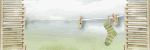
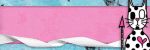
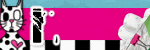
0 comments:
Post a Comment