It All Ends
About Me

- Crystal Belle
- Greer, South Carolina, United States
- I have been psping since 2004, I just started making scrap kits in 2010. In my spare time I love to read, Harry Potter and Twilight Saga are my favorite books, I also read anything true crime.Im a huge Harry Potter fan! I finished up my associates degree in Criminal Justice, September 2010. Im extremely proud of my self! Thank you for stopping by my blog :)
Talk To Me
My Stalkers
Saturday, January 26, 2013
 Love is for Losers
Love is for Losers
Scrap kit by Belle of the Ball called Love is for Losers you can get it at
Template by Divine Intentionz
Im using the wonderful art work of Barbara Jensen, you can get her tubes here
Open up template Shift/D close out the original
Delete out the By Missy layer and the layers that say Small Circle and Smaller Circle
We will be working from the bottom up Starting with Frame 2
Sections/Select All/Float/Defloat
Paste Love is for Losers paper 10
Sections/Invert/Delete/
Frame 3
Sections/Select All/Float/Defloat
Frame 3
Sections/Select All/Float/Defloat
Paste Love is for losers paper 12
Sections/Invert/Delete/
Shape 1
Sections/Select All/Float/Defloat
Sections/Select All/Float/Defloat
Shape 4
Sections/Select All/Float/Defloat
Shape 1
Sections/Select All/Float/Defloat
Paste Love is for losers paper 17
Sections/Invert/Delete/
Circle 1
Sections/Select All/Float/Defloat
Shape 3
Circle 1
Sections/Select All/Float/Defloat
Paste Love is for losers paper 1
Sections/Invert/Delete/
Shape 2
Sections/Select All/Float/Defloat
Shape 2
Sections/Select All/Float/Defloat
Paste Love is for losers paper 3
Sections/Invert/Delete/
Shape 3
Paste Love is for losers paper 15
Sections/Invert/Delete/
Circle 2
Sections/Select All/Float/Defloat
Circle 2
Sections/Select All/Float/Defloat
Paste Love is for losers paper 2
Sections/Invert/Delete/
Sections/Select All/Float/Defloat
Paste Love is for losers paper 6
Sections/Invert/Delete/
Shape 5
Sections/Select All/Float/Defloat
Paste Love is for losers paper 8
Sections/Invert/Delete/
Shape 6
Sections/Select All/Float/Defloat
Frame Back
Adjust Color Balance/Manual Color Correction
The word back layer we are going to keep white
on the word art layer change the color to black
Heart 1
Adjust Color Balance/Manual Color Correction
Shape 6
Sections/Select All/Float/Defloat
Paste Love is for losers paper 4
Sections/Invert/Delete/
Adjust Color Balance/Manual Color Correction
and change it to #ff2676
Frame
Sections/Select All/Float/Defloat
Frame
Sections/Select All/Float/Defloat
Paste Love is for losers paper 14
Sections/Invert/Delete/
on the word art layer change the color to black
Heart 1
Adjust Color Balance/Manual Color Correction
and change it to #0fd6cc
Heart 2
Adjust Color Balance/Manual Color Correction
Heart 2
Adjust Color Balance/Manual Color Correction
and change it to #f13cc6
Go ahead and copy and paste your tube where you like it..I placed mine in side the frame layer
Now lets add our elements
Copy and paste the love sucks candy heart
resize by 50 and then again by 75
Copy and paste the heart scatter
resize by 75
Move it all the way to the bottom
Duplicate the layer and mirror it
Copy and paste the lace up heart
resize by 25
I placed it at the bottom left
rotate by 15% to the left
Copy and paste Lips 2
resize by 50
Copy and paste bow 2
Resize by 50 and again by 75
rotate by 15% to the left
at this point you can add any other elements you would like
Add your name
Stroke Null
Background #000000
Font of choice I used Mary Helen
add a new layer and move it below your name
back on the name layer
section/Float/defloat/modify/expand by 3
on your new layer flood fill with#ff2676
add noise and a drop shadow of your choice
Go ahead and copy and paste your tube where you like it..I placed mine in side the frame layer
Now lets add our elements
Copy and paste the love sucks candy heart
resize by 50 and then again by 75
Copy and paste the heart scatter
resize by 75
Move it all the way to the bottom
Duplicate the layer and mirror it
Copy and paste the lace up heart
resize by 25
I placed it at the bottom left
rotate by 15% to the left
Copy and paste Lips 2
resize by 50
Copy and paste bow 2
Resize by 50 and again by 75
rotate by 15% to the left
at this point you can add any other elements you would like
Add your name
Stroke Null
Background #000000
Font of choice I used Mary Helen
add a new layer and move it below your name
back on the name layer
section/Float/defloat/modify/expand by 3
on your new layer flood fill with#ff2676
add noise and a drop shadow of your choice
Go ahead and add the copyright and Lic number.
Merge and save as PNG.
Thank you for trying my tutorial.
This tutorial was created on January 26th 2013 by CrystalBelle of Belle of the Ball Tutorials any resemblance to another Tag or Tutorial is purely coincidental.
This tutorial was created on January 26th 2013 by CrystalBelle of Belle of the Ball Tutorials any resemblance to another Tag or Tutorial is purely coincidental.
Friday, September 14, 2012
 Crystal Lake
Crystal Lake
Tube of choice I'm using one KiwiFireStorm this is a limited tube you can only get at The Psp Project
Template 418 from Divine Intentionz you can get this from her blog Divine Intentionz
Ready lets begin: remember to save often:
open up your template
Ctrl D close out the original
delete the Copyright layer
Image/Canvas size and change it to 824/612
We will be working from the bottom up starting with Square Left and Square Right
Sections/Select All/Float/Defloat
Paste Camp Scare Paper 27
Sections/Invert/Delete/
Square Center
Sections/Select All/Float/Defloat
Paste Camp Scare Paper 23
Sections/Invert/Delete/
Delete out the back layer
Rectangle layer
Sections/Select All/Float/Defloat
Paste Camp Scare Paper 6
Sections/Invert/Delete/
Square 2 Left and Right
Sections/Select All/Float/Defloat
Paste Camp Scare Paper 9
Sections/Invert/Delete/
Circle Right and Left
Sections/Select All/Float/Defloat
Paste Camp Scare Paper 17
Sections/Invert/Delete/
Delete out the back circle layers
Diamond Layer
Sections/Select All/Float/Defloat
Paste Camp Scare Paper 21
Sections/Invert/Delete/
Delete out the back circle layers
On the Thin Rectangles 1 and 2
Sections/Select All/Float/Defloat
Paste Camp Scare Paper 5
Sections/Invert/Delete/
Delete out these back layers
and add a drop shadow of
-3/0/40/2
Copy and paste tube of choice
Make sure you have it where you want it in Diamond Layer
Duplicate this layer and hide it
Clicking back on your Diamond layer
Sections/Select All/Float/Defloat
Click back on your tube layer
Sections/Invert/Delete/
Unhide your Duplicated tube layer Now I used my eraser to erase the tube that was hanging outside the Diamond area except for his head
Copy and paste the Camp Scare Moon re size by 50
move it to the top left corner of your tag
Copy and Paste Camp Scare Bloody Hand Print re size by 50
Place it inside the moon
Copy and Paste Camp Scare Tree 1 re size by 95
Move it to the bottom right of your tag
Copy and Paste Camp Scare Tent re size by 50 do this twice
place it in front of the tree
Copy and Paste Camp Scare Skulls re size by 50 twice
place these on top of the tent and add the drop shadow we used before
Copy and Paste the Bloody Machete re size by 50 and then again by 75
I placed this on top of the tent but behind the skills
Copy and Paste Camp Scare Mask re size by 50
Place it at the bottom left on top of the thin rectangles
add drop shadow we used before
Copy and Paste Camp Scare Bow 3 re size by 50 twice
place this on the left side of the diamond
Duplicate and Mirror this image
add drop shadow we used before
Copy and Paste the Camp Scare Blood Splatter re size by 85
Place it around your tag at the very bottom where you like it the best.
Now I added some words in to the Thin Rectangles
I added Jason Voorhees, but you can add what ever you like here.
Add your name I used the font Friday 13th
size 75
Choose a fill color from your tube
I added another color from my tube behind it and added some noise to it.
re size to your liking
size 75
Choose a fill color from your tube
I added another color from my tube behind it and added some noise to it.
re size to your liking
Add the Copyright and your Lic. Number and save as PNG.
Thank you for trying my tutorial
This tutorial was created on September 14th 2012
by CrystalBelle of Belle of the Ball Tutorials
any resemblance to another tag or tutorial is purely coincidental
 1..2..Freddy's Coming For You
1..2..Freddy's Coming For You
For this tutorial you will need..
Scrap Kit by Toxic Desirez called Elm Street Nightmare you can get this exclusive kit at The Psp Project.
Tube of choice I'm using one KiwiFireStorm this is a limited tube you can only get at The Psp Project
Template from Toxic Desirez you can get this from her blog Toxic Desirez
Ready lets begin: remember to save often:
open up your template
Ctrl D close out the original
On the Rectangle Top and Bottom
Sections/Select All/Float/Defloat
Paste Elm Street Nightmare Paper 10
Sections/Invert/Delete/
Sections/Select All/Float/Defloat
Paste Elm Street Nightmare Paper 17
Sections/Invert/Delete/
On the Round Rectangle Top and Bottom
Sections/Select All/Float/Defloat
Paste Elm Street Nightmare Paper 1
Sections/Invert/Delete/
On the Round Rectangle in the middle
Sections/Select All/Float/Defloat
Paste Elm Street Nightmare Paper 16
Sections/Invert/Delete/
On the Circle
Sections/Select All/Float/Defloat
Paste Elm Street Nightmare Paper 5
Sections/Invert/Delete/
Paste your tube of choice
Make sure you have it where you want it in the circle
Duplicate this layer and hide it
Clicking back on your circle layer
Sections/Select All/Float/Defloat
Click back on your tube later
Sections/Invert/Delete/
Unhide your Duplicated tube layer and if any is hanging over the bottom of the circle
Just take your eraser and erase it so it looks like your tube is inside the circle at the bottom.
Now lets add some elements to this tag
Using the Elm Streer Nightmare wordart 2 change the color to #808080
Place it around the circle and add some noise to it. I used Uniform/Noise 15
Effects gradient Glow/5,25,100/#400000
add a drop shadow of -3,0,60,2Copy and paste the blood splatter make sure you place it at the bottom right and move it to the very bottom layer, Duplicate this layer/Mirror/Flip
Copy and paste the gravestone re size by 45% place it at the bottom left corner of your tag
Copy and paste the hat re size by 35
rotate it to the left by 15% and place at the top of the gravestone so it looks like its sitting it.
copy and place the sparkles just below your main tube.
copy and paste the pumpkin 2 re size it by 50 and then again by 75 place it by the gravestone.
copy and paste the sign re size by 75 rotate 15% to the right and place it at the top right of your tag.
Copy and paste the Bone and Eye string re size by 75, place it at the bottom of your sign.
Copy and paste the Bush re size by 55, mirror this image and place it behind the pumpkin.
Copy and paste the bats re size by 35, and place it at the top left corner of your tag.
Now add your name I used the font CK Alis Hand Official
Size 75 fill color #891117
I added a gradient glow in black and added some noise and a drop shadow that I used before
Add the Copyright and your Lic. Number and save as PNG.
Thank you for trying my tutorial
This tutorial was created on September 14th 2012
by CrystalBelle of Belle of the Ball Tutorials
any resemblance to another tag or tutorial is purely coincidental
Tuesday, July 26, 2011
 I Have a Wand
I Have a Wand

For this tutoial you will need
Tube of Choice: Im using my Commission Tube from Arthur Crowe..However you are able to get this tag from The Creative Chicks
Wizarding School scrap kit by Traci Reed and Meghan MullensYou can get this kit over at Sweet Shoppe Designs
Template 353 from Missy you can get this on her blog Divine Intentionz
Font of Choice: Im using Harry Potter
Eyecandy:Gradient Glow
Xero:Soft Vignette
This tutorial will follow the Wizarding School scrap kit..But any kit will do..Ready lets get started!
Open up the template Shift/D
Delete out the credit layer ,the wordart layer, both pixel wording layers and the small heart layers
Go to Image/Canvas Size and change it to 828x664
we are going to work from the bottom up
So starting with the Glitter Circle Right
Adjust/Hue and Saturation/Colorize
make sure both numbers are set to 0
Now go to Adjust/Color Balance/Manual Color Correction
Source~#e4e4e4
Target~#dec874
Move up to the Circle Right
Sections/Select all/Float/Defloat
Copy and paste Wizarding School solid paper 5
because these papers are so big we are going to have to resize them by 50% twice
Sections/Invert/ Delete
Do the same above to Glitter Circle Left
only this time on the Manual Correction change the numbers to
Source~#e4e4e4
Target~#bb2e36
Do the same above to the Circle Left
only use Wizarding School solid paper 6
add a drop shadoe to both glitter circle layers
3/0/50/2
On the Glitter Heart Layer
Adjust/Color Balance/Maunal Color Correction
Source~#e8e8e8
Target~#7a757f
On the heart layer
Sections/Select all/Float/Defloat
Copy and paste Wizarding School paper 6
Resize this paper by 50% twice and then 75% twice
move the paper so it sits in the heart
Sections/Invert/ Delete
Now on the Circle top Left we will do the same only this time use
Wizarding School paper 1
resize this paper 50% times two and then 75%
Using the same paper do the same to Circle Bottom Right
Delete out the bottom blue circle layers and add a drop shadow
On the Circle Center layer
Sections/Select All/Float/Defloat
Copy and Paste Wizarding School paper 6
resize by 25%
Sections/Invert/Delete
add a small gradient glow with this color #ccac4c
On the Frame background Layer
Do the same as above this time use
Wizarding Paper solid 7
resize this paper by 25%
Do the same to the Frame layer
using Wizarding School Paper3
resize by 25% and then again by 75%
Delete out the White frame layer
Go ahead and add a drop shadow to the frame layer
Back on the frame background layer we are going to add our tube..
Sections/Select All/Float/Defloat/
I had to do this 3 times to get a different piece of my tube in each frame
Make sure the tube is not over laping each other if so just useyour eraser tool and erase the part that is over laping
Once you have all your tube layers in place merge all of them togeather
Xero:Soft Vignette with these setting
Elliptical/Foreground Color/Solid/0/0/0/255
Now lets add our elements..
Copy and paste the blue glitter resize and move it to the bottom behind the Top Left Circle
Do the same to the Bottom Circle only this time use the Red Glitter
Copy and Paster the Star 4 resize by 50%
Move it so it sits above the first frame on the left
do the same above only use Star 1 and move it so its opposite of the yellow star and sits at the bottom right of the template
Copy and paster the Blue Ribbon resize by 25%
Move it so the bow sits by the Yellow star on top of the frame
Copy and paste the lightingbolt resize by 25%
rotate to the left by 10%
Place the lightingbolt on the right side so its over the last frame
add a drop shadow to this layer
Copy and paste the Glasses 1 resize by 25%
rotate to the right by 10%
Move the glasses so it sits almost at the tip of the lightingbolt
Resize them again by 75% and then again by 85%
Adjust/Sharpen
At this time go ahead and place your tube resize to your liking
place the tube on the right side where she is almost in the middle of the template
You still want to be able to see the tube you have in the middle frame
( you can refer back to my tag for correct placement)
Now copy and paste the Cauldron 2
resize by 25% and again by 50%
Place it at the bottom of the circle left
Copy and paste the Spellbook
Resize by 25% and again by 35%
Sharpen this image like we did the glasses
I did the sharpen twice
Image/rotate/Left by 15
Move the spellbook so its behind the cauldron
Copy and paste the Owl resize by 25% and then again by 55%
Move the owl so it sits at the bottom of the main black circle layer
add a drop shadow
Now lets add the text:
Using a font of choice write out Who Needs an Attitude
add noise of 45% and add a small gradient glow in #870009
Using the same font write out When I Have a Wand
Do the same gradient as above only change the color to #dcc568
Now lets add your name
Stroke~Null
Fill~#cbab49
rotate your name to the left by 15 and place it so its ontop of the spellbook but behind the cauldron
Sections/Select All
add a new layer move it below your name layer and fill it with #b1262d
Sections/Select None
Add some noise to this layer I use 35%
Add the copyright and Lic number.Resize to your liking Merge and save as PNG.
Thank you for trying my tutorial.This tutorial was created on July 26th,2011by CrystalBelle of Belle of the Ball Tutorials any resemblance to another Tag or Tutorial is purely coincidental
Sunday, July 24, 2011
 Angelica
Angelica
 1 Tube of choice : Im using the wonderful art work of Barbara Jensen..This is an exclusive tube you can only get at Scraps and the City
1 Tube of choice : Im using the wonderful art work of Barbara Jensen..This is an exclusive tube you can only get at Scraps and the CityAngeliki scrap kit by Toxic Desirez you can get this at Scraps with Attitude
Template 43 from Scraps Rebellion you can get this from their blog
Font of choice : Im using Angelica
Xero-Porcelain and Radiance
Ready lets get started!
Open up the template/Shift and D
close out the original, and change the canvas size to 900x765
delete the credit layer
Make sure that the rectangle1 layer is active
Sections/Select all/Float/Defloat
Copy and paste Angeliki Paper10
Sections/Invert/ Delete
Copy and paste Angeliki Paper10
Sections/Invert/ Delete
Do this to the other rectangle layer as well
Back to rectangle1
Sections/Select all/Float/Defloat
Copy and paste your tube of choice
Copy and paste your tube of choice
Sections/Invert/ Delete
With your tube layer active apply Xero-Porcelain with these settings
50/128/128/0/0/255
Do the same thing to the rectangle 2 layer
Delete out the black rectangle layers and add a drop shadow
3/0/50/2
Make the thin black rectangle layer active
Sections/Select all/Float/Defloat
Copy and paste Angeliki paper 1
Copy and paste Angeliki paper 1
Sections/Invert/ Delete
do this to the pink rectangle layer as well only use Angeliki paper 4
Making the black circle layer active
Sections/Select all/Float/Defloat
Copy and paste the Angeliki paper 19
Copy and paste the Angeliki paper 19
Sections/Invert/Delete
Make the black circle layer active again
Sections/Select All/Float/Defloat
Paste your tube place it to that its comming out of the top
Duplicate the tube layer
Make sure you are back on the original layer
Sections/Invert/ Delete
Now on the duplicated layer, using your eraser erase part of the bottom of your tube so its not overlapping the botton of the circle and merge these two layers togeather
Apply Xero-Radiance with these settings
10/85/102/161
Go back up to the Glitterback 1
Adjust/Color Balance/Manual Color Correction
Source-#000000
Target-#00a8c6
Do this to the other side as well
Now down on the white star
Sections/Select all/Float/Defloat
Copy and paste Angeliki paper 13
Copy and paste Angeliki paper 13
Sections/Invert/ Delete
do the above steps but this time use part of your tube
and change the Blend Mode to Luminance (L)
Now lets add our elements
Copy and Paste Angeliki Cloud 1
Move it to the upper right corner behind the glitter rectangle
Duplicate and mirror
Copy and Paste the Angeliki Glitter
Move this to the left hand side so you can see it above and on the side of the template not so much on the bottom
Duplicate and Mirror this image
Copy and paste the Angeliki Halo
Resize by 50%
Rotate to the left by 25
Now using your eraser tool erase some of the halo so it looks like it is wrapped around the left top rectangle
Copy and paste the Angeliki Gem
resize by 50%
place this gem at the top right corner of the right rectangle
Duplicate and move this gem to the bottom left by the star
Copy and paste the Angeliki Lips 1
Mirror this image and move it to the left side above the star
add the same drop shadow as before
Copy and paste the Star Chain
resize by 75%
move this so it is up by the halo
(look at my tag if you need to :) )
add drop shadow
Copy and paste Angeliki Bow 3
resize by 50%
rotate to the right 25
move this to the bottom right rectangle, make sure it sits a little behind your tube if your tube had the wings,
Copy and paste the cherries
resize by 50%
place these on top of the bow..so the star gem on the cherries looks like it belongs on the bow's middle knot
Copy and paste Angeliki ribbon 2
This ribbon we want to move behind the tube layer so you cant see it ontop of the tube but you can see it on the sides.
Using font of choice size depending on your name I used size 72
Stroke-Null
Fill-White
type out your name, rotate it to the left by 25% move it so it sits inside the star
sections/select all/ modify and expand by 3
add a new layer move it below your name layer and fill it with
#89eaf7
add noise of 45%
add a drop shadow as before to that layer only
Go ahead and add the copyright and Lic number.
Merge and save as PNG.
Merge and save as PNG.
Thank you for trying my tutorial.This tutorial was created on July 24th,2011by CrystalBelle of Belle of the Ball Tutorials any resemblance to another Tag or Tutorial is purely coincidental.
Monday, June 27, 2011
 Proud Gryffindor
Proud Gryffindor
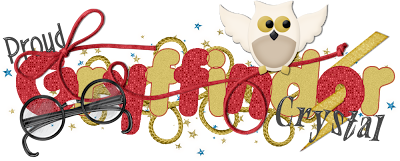
For this tutoial you will need
Wizarding School scrap kit by Traci Reed and Meghan Mullens
You can get this kit over at Sweet Shoppe Designs
You can get this kit over at Sweet Shoppe Designs
Eyecandy 5 Impact- Glass
Xero- Fritillary
3 fonts of choice- one of these needs to be a fat font
I used Porky's
Start out with a canvas 1000x800
( Dont worry we will resize later)
Using your Fat font wrote out Gryffindor
Stroke #be3139
Fill Null
Move it to the center of the canvas
Using your magic wand Click inside every other letter
Modify and expand by 2
New layer and flood fill with
Do the same with the remaining letters only this time flood fill them with
#d8c05e
Bring the Stroke layer to the top
On the Gold letter layers add some noise
Gaussian 11%
Add it again
With the Red letter layer active
add Xero-Fritillary with these settings
5/31/100/54
Merge both letter layers togeather
Using your other Font ( I used AeronauBold)
Type out Proud
Stroke Null
Fill #404040
Size 75
Rotate 15 degrees to the left
Add Eye Candy Glass
with these settings
Bevel Width- 13.21
Opacity- 3
Inner Shadow- 5
Color- White
Rest of the boxes 0
Place it at the top of the G
Now lets decorate it!
Copy and paste the Wizard School Owl
Rezise it by 25% and then again by 75%
add the same Drop shadow as before
Add it again this time change the top number to 0 and the bottom to 3
Put the Owl above the N and the D so it looks like the Owl is standing on it
Copy and paste the Wizard School String 1
resize it by 35 and then again by 85
Place it above the G by the word Proud
make sure this layer is still behind the Owl
Copy and Paste Wizard School Magic Dust
resize by 25%
Move it to the very bottom make sure you can still see it sticking out behing the G
Duplicate and Mirror
copy and Paste the Wizard School lightingbolt
Resize 25% and then again by 75%
Rotate to the Right 15 degrees do this twice
Place it so it sits ontop of the O at the end
Using your eraser erase some of it so it looks like its going through the O
Copy and paste the Wizard School Glasses
Resize by 25% and then by 75%
Rotate to the left by 15
Now using your last Font of choice
Stroke Null
Fill- #c8b04e
Fill- #c8b04e
Size 100 depending on your name
add a small gradient glow
Merge resize and save as PNG.
Thank you for trying my tutorial.This tutorial was created on May 15th,2011by CrystalBelle of Belle of the Ball Tutorials any resemblance to another Tag or Tutorial is purely coincidental.
Monday, June 13, 2011
 Thank you for the Award :)
Thank you for the Award :)
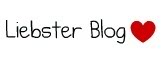
Received this from the wonderful Creative Chicks @ The Creative Chicks Blog
Thank you Girls
xoxo
The aim of this award is to bring recognition to blogs with minimal followers.
Since I have accepted the award I must pass it on to at least 3 other blogs that have inspired me and I feel deserve a bit more attention.
The rules are to say thank you on my blog which you see above and to link their blog.
Pick the blogs to pass the award on to and then list them with links to their blogs.
Here are the blogs that I have chosen ♥
Marie's Place of Tut's ~ Marie
RoseBlack-Creations ~ Cindy
Scrapers Lodge ~ Anita
Subscribe to:
Comments (Atom)
Grab My Blinkie
Artist and Such
- Anjara (1)
- Arthur Crowe (1)
- Barbara Jensen (4)
- Brian Gibbs (2)
- Christmas (1)
- Elias Chatzoudis (4)
- Exclusive (3)
- Free To Use Tubes (1)
- Halloween (2)
- Harry Potter (2)
- Ismael Rac (5)
- Jessica Dougherty (1)
- Just Scraps (4)
- Keith Garvey (7)
- New Years (1)
- Ted Hammond (1)
- Twilight (1)
- Valentines (1)


